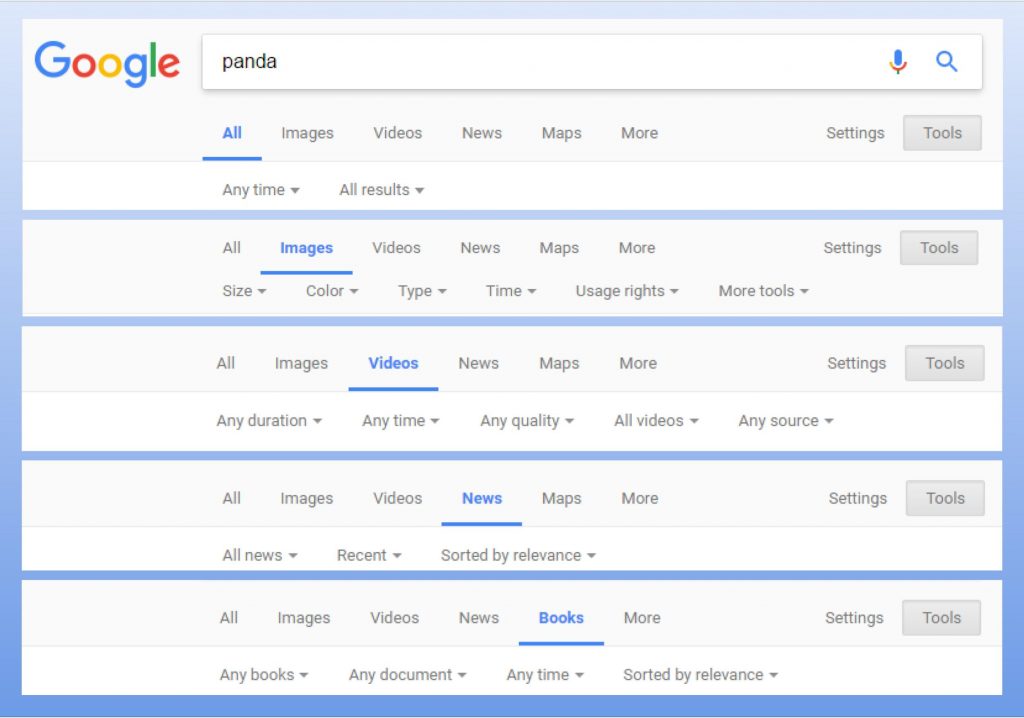We all seem to know how to Google something, but are we really searching an effectively as we should? Let’s pretend you are doing a project on endangered animals and you choose to do one on the panda, if you google “panda” as of today you have over 381,000,000 results. The first result is the song Panda. I am pretty sure Desiigner and his broads in Atlanta are not going to help anyone with their project. So you have to break it down. I am always surprised that when I was in elementary school we spent every morning learning research tools but now those tools have changed we do not spend time on them anymore.If you have ever watched a student “google” something, they put in an entire sentence, “what are facts about pandas?” then click “images.” They are not too savvy even though we think they are since they have been “googling” their entire lives. So here are some tools that will help you with ‘googling.’
First, Boolean and other search operators, commands that can narrow down a search.
| AND | When you put “and” between 2 terms the results have both. Panda AND Endangered |
| OR | Or looks for one of the terms Panda OR Bamboo Bear OR Giant Bear Cat |
| NOT | Not takes away a term. Panda NOT Desiigner NOT Designer |
| -not | Putting a minus sign before a word acts the same as “not.” Panda -Desiigner -designer |
| 1800..1950 | Putting two dots between numbers searches between them. It will work with money ($50..$75) as well as dates Giant Panda population 1800..1950 |
| “Phrase” | Use quotation marks to search for an entire phrase. “Giant Panda” and “endangered species” |
| site: | This will look in just one website. panda site:nationalgeographic.com |
| filetype: | You can use this to search by file type. This can be used with .doc, .pdf, need a slide show .ppt. If you wanted a cute panda gif for your presentation: Panda filetype:gif |

Try these operators and see how it narrows down each of your searches.This is my favorite list of search operators.
Now that you have these tricks, don’t forget the search bar!
When you click “tools” you get more searches within your search bar.
If you click “settings” you will get a new menu for advanced search that will easily use the boolean and other operators.
Lastly, my favorite game for teaching them to search is “A Google A Day.” The site has 3 questions to google everyday. The questions are hard and you have to break up with keywords to find the answers. Example of today’s question:
Good luck searching! And if all else fails, there is always “Let me Google that for you.”